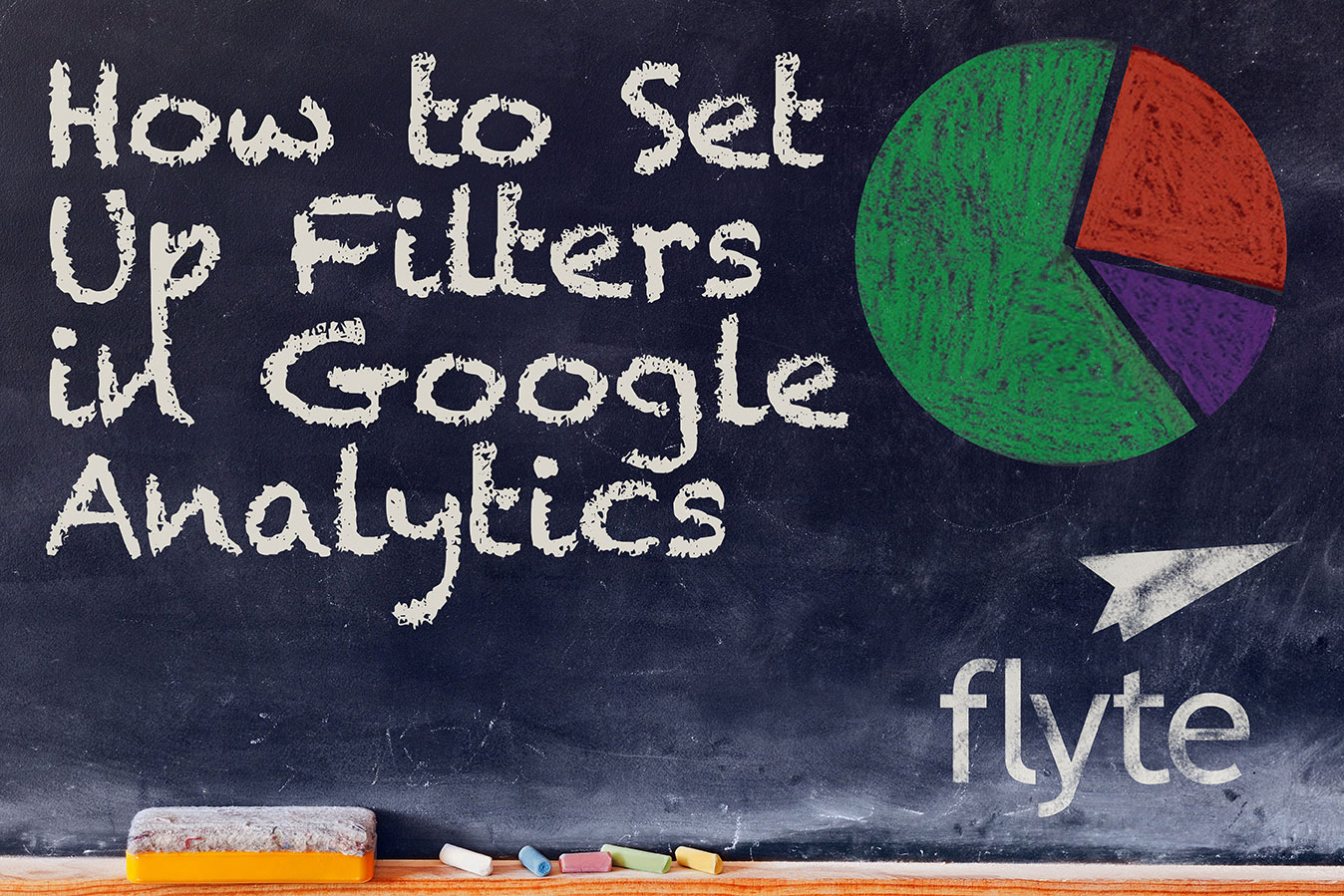 Google Analytics collects a lot of data on the visitors on your website. Sometimes you might want to look at just some of that data to get a better understanding of how people are using your site. To do so, you'll want to set up Google Analytics filters. In this post (and video!) we'll look at using Google Analytic filters to remove your own company's traffic from your reports.
Google Analytics collects a lot of data on the visitors on your website. Sometimes you might want to look at just some of that data to get a better understanding of how people are using your site. To do so, you'll want to set up Google Analytics filters. In this post (and video!) we'll look at using Google Analytic filters to remove your own company's traffic from your reports.
A lot of us spend a lot of time on our own website. We could be looking for relevant articles to share with our customers, or just reviewing the content on our site. Unfortunately our own web activity can wreak havoc on our data that we are depending on to determine how people got to our site and what they did once they were there. The good news is Google Analytics filters provide a way for us to remove all of our own website activity so we can keep our reports clean.
- Log in to your Google Analytics Account.
- Go to the Admin section and create a new view. You always want to leave one view that is all your raw data, so we recommend creating a new one for your filtered IP addresses view. Name the new view and make sure your timezone is set correctly.
- In your new view, choose Create a Filter.
- Add a filter. If you are unable to see this button, you may need to ask your webmaster for higher permissions.
- Give the filter a name and select the type of filter. For this we want to Exclude > Traffic From IP Address > The is Equal To >
- Next you put in your IP address, The easiest way to find that out is to go to google.com and type in ‘what is my IP address' and Google will tell you what your IP address is.
- Copy your IP address and put it in the filter field you were creating in Google Analytics.
- Hit Save.
Now the traffic from that IP address will not show up in your Google Analytics reports. If you do a lot of work from home or at a local coffee shop, you may want to repeat these steps to block those IP addresses too. If you work with a third party developer or someone else that spends a lot of time on your site, you might want to have them add their IP addresses too.
This is part of our How To Set Up Google Analytics Correctly series. If you missed any of our other videos check them out now:
While this is a popular use of Google Analytics filters, it's not the only purpose. You can use filters to focus attention on a blog, your e-commerce store, or from a specific country. Have you used Google Analytics filters before? If so, let us know how it worked out in the comments below!
