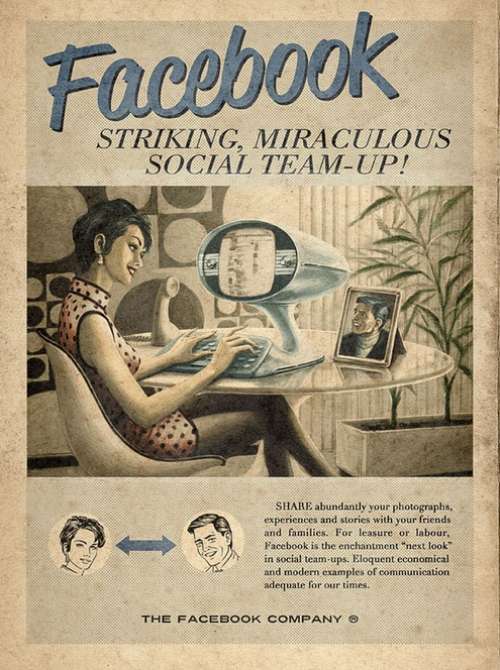 Can I Have Multiple Admins For My Facebook Advertising Account?
Can I Have Multiple Admins For My Facebook Advertising Account?
Facebook advertising is a great way to build your Facebook fan base, increase engagement, promote an event and/or sell products and services. In order to take advantage of Facebook ads first you need to set up an account.
Here's where it gets tricky. You must set up your Facebook advertising account under your personal profile. Which begs the question, how can I grant others permission to manage my Facebook ads or to view the reports without giving them access to my personal profile? This is a valid concern.
The truth is, monitoring your Facebook ads doesn't have to be a one man job. Nor does it mean giving away all your privacy! You can give your partner, coworker, friend or client access to your Facebook Ads manager without giving them access to your personal profile. Here's how…
1. Click on Ads Manager in the left column of your Facebook home page.
2. Once in your Ads Manager click on ‘settings'
3. You will then be prompted to re enter your password. Then click continue.
4. Scroll down the page to the ‘Permissions' section
5. Here you will see a button called ‘Add a User'
6. Once you've clicked to add a user you will see a pop up where you can start typing in the person's name that you want to add. Here is where you will also decide what that admins level of access to the Facebook Ads Manager is going to be. In the image below you can see that you have the options of adding them as a general user or a reports only user.
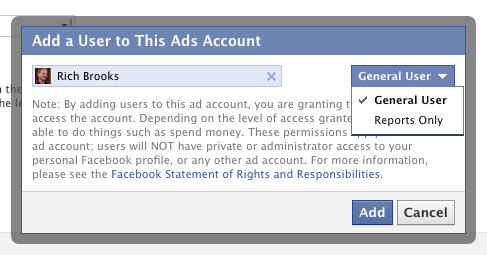
7. So, what is the difference between an admin, a general user and a reports only user?
- Admins: There can only be one admin per Facebook Ad account. This is the person who's personal profile is being used, or the owner. They are the only one that can manage other users and their access levels, as well as add and remove credit cards for billing and export ad reports.
- General User: General users can create, edit and delete ads and ad campaigns and see but not change billing. They can also access reports.
- Reports only: These users can access all reports
Facebook has an awesome video that explains step by step how to set up an admin, as well as what permissions each type of user has. You can also visit the Facebook Help page for more info regarding Advertising. Or, post your question here in the comments section!
Are you currently using multiple admins for your Facebook ads?
Joan Woodbrey Crocker
Facebook Ads Administrator
Photo Credit: Bob Phillip from the Chive
