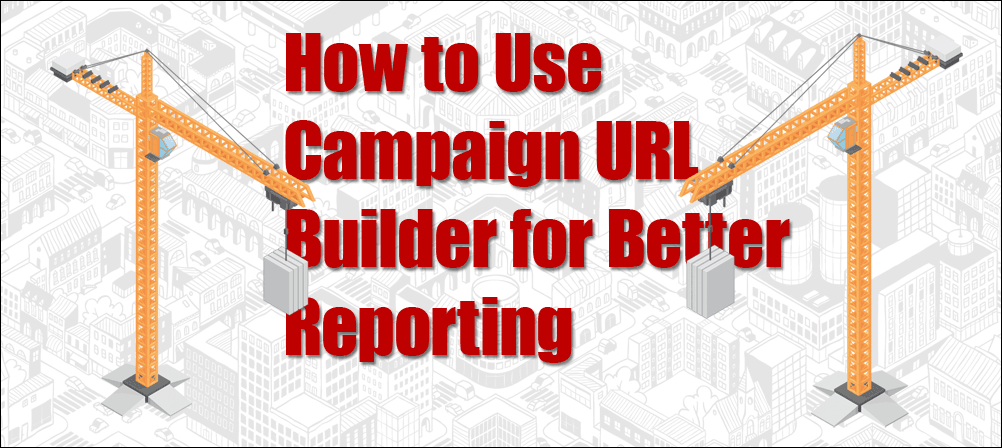
Google's Campaign URL Builder is a free tool that allows you to better track where your highest value traffic is coming by using UTM codes. Sound confusing? Don't worry, it isn't. And in this post I'll show you how to set up these codes so you can generate more leads at your website.
Google Analytics is an amazing tool that provides a lot of information on how people discovered your site and what they did once they were there. But it doesn't always tell the whole story.
For example, it might tell you that some portion of your traffic came from your email newsletter, but which email newsletter? Or it might tell you that someone who registered for a class came from Facebook, but was it from a post on your business page, something you shared on your own profile, or a Facebook ad campaign you're running?
If you're just getting started with Google Analytics, this level of detail may make your head swim, but if you've been using Google Analytics for a while and you want start getting granular with your data, start getting more detail about exactly what's working and what's falling flat, you'll need to use UTM codes.
What are UTM codes (and what does UTM stand for)?
A UTM code is a simple code that you can add to any URL (webpage address) to pass additional details to your reporting software, Google Analytics in this case.
UTM stands for Urchin Tracking Module. Does that clear things up? ?
Urchin was the software Google bought way back and turned it into Google Analytics. Why is it still called Urchin Tracking Module? I don't know…why is the Utah basketball team still called the Jazz?
How do I create UTM codes?
Google offers a free Campaign URL Builder that you can use.
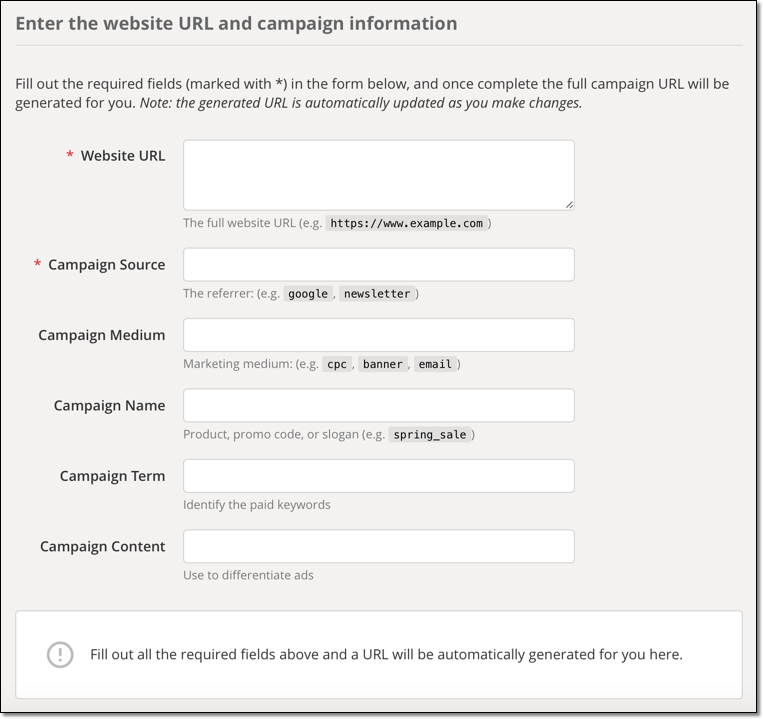
Start by entering the Website URL you're trying to drive traffic to, such as https://www.theagentsofchange.com/podcasts/
Next, enter a Campaign Source. This is the source where the traffic is coming from. It could be a specific website, a newsletter, directory, and so forth. Source and URL are the only required fields, but you can include information in any field you want to track that information.
Campaign Medium is the medium that the traffic came from…examples include email, banner, or social.
Campaign Name can be used to specify or group campaigns, such as “earlybird” or “photocontest.”
Campaign Term can be used to specify paid search terms.
Campaign Content can be used to “differentiate similar content, or links within the same ad. For example, if you have two call-to-action links within the same email message, you can use utm_content and set different values for each so you can tell which version is more effective.” That's according to Google. Talk about granular!
As you enter more data into the fields, the URL Builder will begin to build your URL. For example, if you enter:
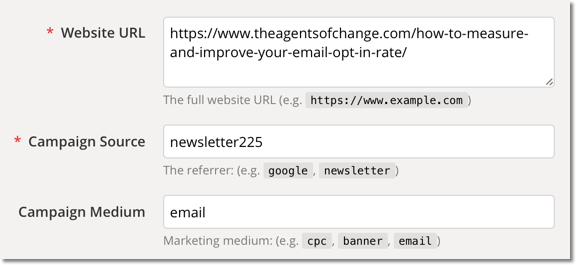
Google will create a long, ugly URL like this:
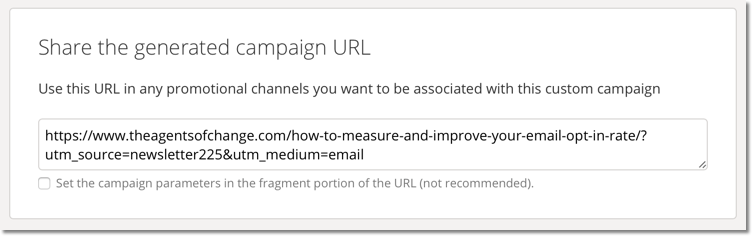
You can then use that URL how you would use the original URL. In this case, I would use that URL in our email newsletter for the 225th episode of our Agents of Change podcast.
Pro Tip: In the case above, we can put the URL behind a link or button. But if for some reason you can't and you don't want to show the long, ugly URL, you can use a URL shortener like bit.ly or I like PrettyLink, a WordPress plugin.
Where do UTM codes appear in Google Analytics?
Your UTM codes can be found in a number of places in Google Analytics. In Acquisitions > Campaigns > All Campaigns is one place to start looking.
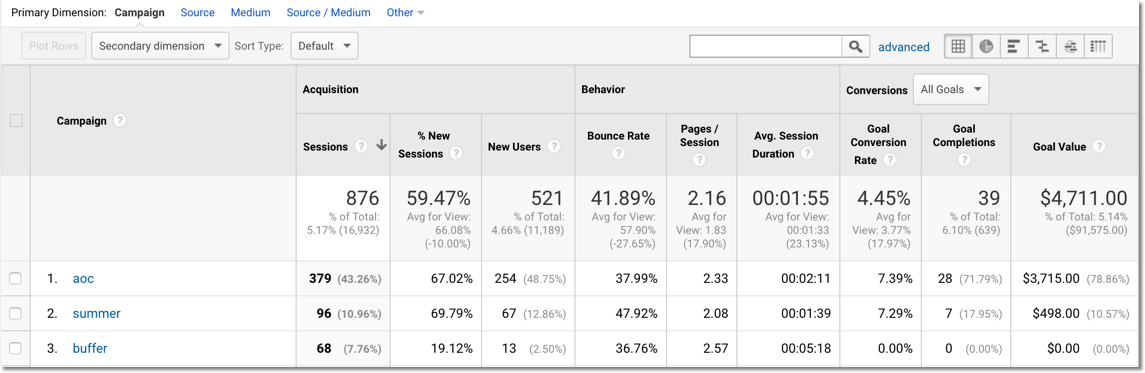
Here you can see the name of different campaigns you ran, how many sessions they drove, goal conversion rate, and even the value of that traffic (if it's tied into a monetary goal.)
By choosing Source or Medium above, you can sort reports by the traffic source or medium as well.
We've got a primer on how to set up Google Analytic goals if you're interested.
You could also go into Behavior > All Pages and then choose a specific page you're interested in. 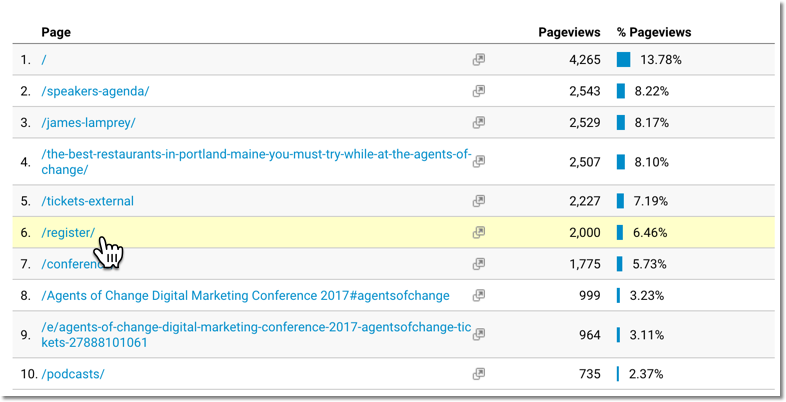
From there, you could choose a Secondary Dimension. In this example, we'll choose Source, to see where the traffic to our registration page is coming from.
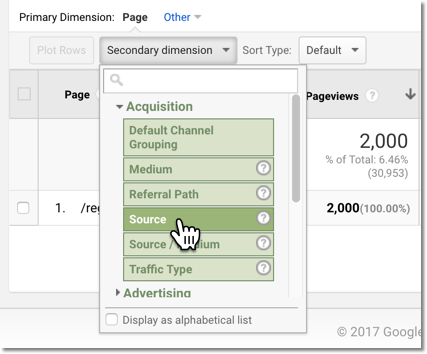
And now we can see our results.
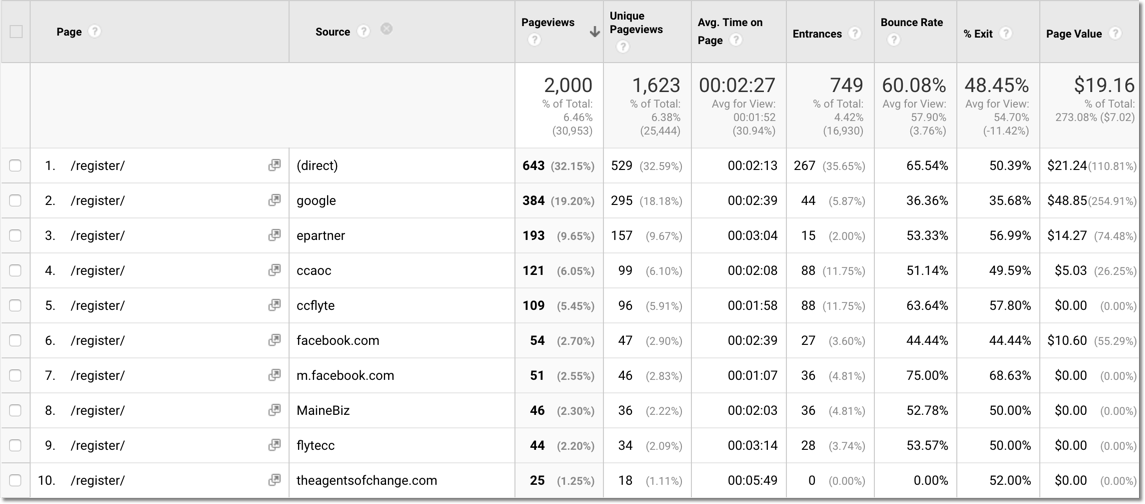
Be consistent with your UTM codes.
If you're going to be creating a lot of UTM codes, or if you're working as part of a marketing team, consistency becomes critical if you want to generate meaningful reports.
Without consistency, you might find that one person enters medium as “banner,” while someone else calls it “banners,” and someone else wants to tag their vertical banner as “skyscraper.”
While that may not seem like a big deal, it makes running reports more difficult. The best solution is to create a Google Doc that spells out the appropriate name for each item.
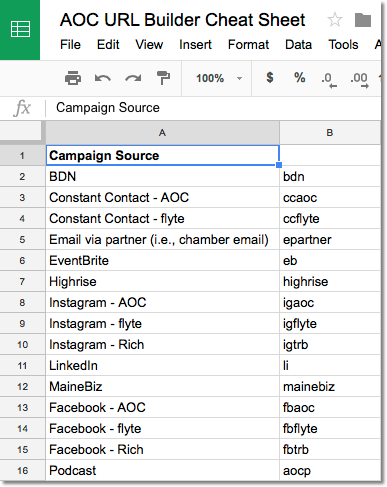
Last thoughts on Campaign URL Builder
Here are some last thoughts from having used Campaign URL Builder for several years:
- Not every link you create needs a UTM code. Only track the things you really want to measure.
- Don't use UTM codes on internal links (links from one of your web pages to another.) This just overwrites the real data Google Analytics is collecting and results in worse reporting, not better.
- Bookmark Google's Campaign URL Builder in your favorites bar for easy access.
- Use a URL shortener if you can't hide the UTM code behind a button or inside a link. It's just messy otherwise.
- Create a spreadsheet of your UTM codes for consistency in your reporting.
Any other thoughts on Google's Campaign URL builder? If so, let me know in the comments below!
